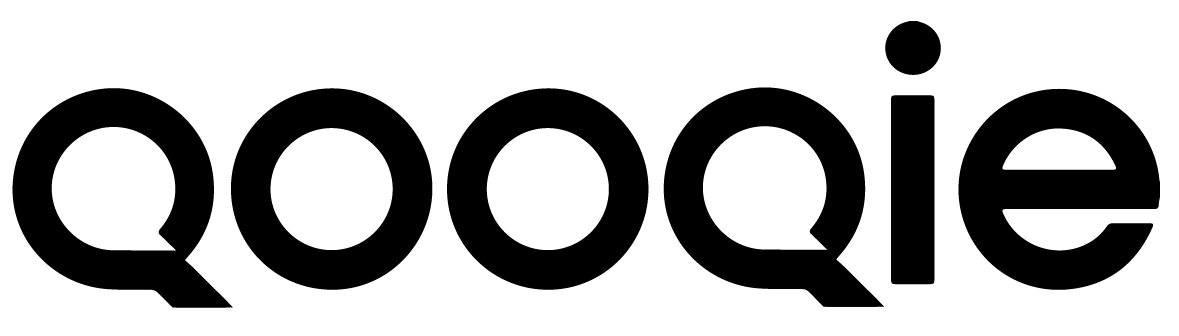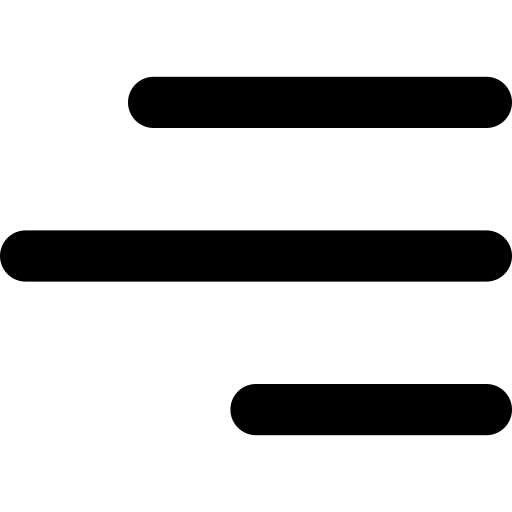In deze eerste vraag van de maand behandelen we een vraag die onze supportafdeling regelmatig ontvangt. ’Hoe krijg ik álle oproepen in Google Analytics?’ Het gebeurt namelijk wel eens dat een nieuwe gebruiker de koppeling tussen de Qooqie-app en Google Analytics heeft gelegd, maar dat tóch niet alle oproepen zichtbaar zijn. Gelukkig is dit probleem eenvoudig en snel te verhelpen.
Controleer je instellingen in de Qooqie-app
De eerste stap is controleren of de volgende drie instellingen in de Qooqie-app kloppen:
- Zijn de juiste gebeurtenissen ingeschakeld?
- Is er een minimale gespreksduur ingeschakeld?
- Klopt de UA-code?
Zijn de juiste gebeurtenissen ingeschakeld?
In de Qooqie-app moet je instellen of, en zo ja welke, oproepdata je naar Google Analytics wil doorsturen. Ga hiervoor naar Integraties > Google Analytics. Zorg ervoor dat het bovenste schuifje, ‘Google Analytics gebeurtenissen’ ingeschakeld is. Maak je ook gebruik van offsite call tracking (voor telefoonnummers buiten je eigen website)? Schakel dan ook het tweede schuifje in: ‘Gebeurtenissen voor offsite oproepen’. Vergeet deze wijziging niet op te slaan.

Is er een minimale gespreksduur ingeschakeld?
Een andere reden dat sommige oproepen niet zichtbaar zijn in Analytics, is omdat je een minimale gespreksduur voor gebeurtenissen hebt ingesteld. Waarschijnlijk heb je dat met een goede reden gedaan. Want sommige oproepen duren zo kort, dat er geen sprake kan zijn van een daadwerkelijk gesprek. Duurde een gesprek maar enkele seconden? Dan was dit mogelijk iemand die tijdens het keuzemenu de verbinding al verbrak, of een klant met een afspraak die belde om te zeggen dat hij een paar minuten later komt. Het is logisch dat je die oproepen niet in Analytics wil hebben. Wil je dit wel? Schakel het schuifje ‘Minimale gespreksduur gebeurtenissen’ dan uit. Wil je de minimale gespreksduur aanpassen? Vul dan een andere gespreksduur in seconden in. Sla in beide gevallen je wijziging op.

Klopt de UA-code?
De Qooqie-app is aan Google Analytics gekoppeld op basis van een UA-code, ook wel tracking ID genoemd. Deze code staat in de bron van je website, zodat Google weet in welk Analytics-account de data moet komen. Tijdens het leggen van de koppeling tussen de Qooqie-app en Google Analytics zoekt ons systeem automatisch naar de UA-code op je website. Heb je meerdere UA-codes? Dan neemt ons systeem de eerste code die het tegenkomt over. In de Qooqie-app vind je deze code via Instellingen > Implementatie > Domeinen. Is dit niet de juiste code? Verifieer je domein dan opnieuw. Zie je nu de juiste UA-code? Klik dan op ‘Opslaan’. Zie je nog steeds een onjuiste code? Neem dan contact op met Support.

Controleer je filters in Analytics
Met behulp van filters in Google Analytics, kun je verschillende weergaven van je data maken. Erg handig! Maar filters zorgen er ook voor dat een deel van je data níét weergegeven wordt. Stonden je instellingen in de Qooqie-app goed? Dan zorgen de filters er waarschijnlijk voor dat je niet alle oproepdata ziet. Je controleert dit door in Analytics je data te raadplegen zonder filter. Zie je de oproepen nu wel? Kijk dan kritisch naar de filters die je hebt ingesteld, en pas deze zo aan dat ook je oproepdata getoond wordt.
Check of je alle bestemmingsnummers doormeet
Tijdens de implementatie van call tracking maakte je een eerste bestemming aan. Een bestemming is gekoppeld aan een bestemmingsnummer. Dit is een origineel telefoonnummer van je organisatie. Heeft je organisatie meerdere telefoonnummers (bijvoorbeeld voor verschillende vestigingen of afdelingen)? Dan worden de oproepen naar deze nummers alleen doorgemeten als je hier in de Qooqie-app nieuwe bestemmingen voor aanmaakt. Ga naar Qooqie Support en lees hoe je dit doet. Kunnen wij je hierbij helpen? Neem dan gerust contact op met je vaste contactpersoon.